
Alias: Trojan Horse, AdWare.Win32.AdSubscribe.aj, Generic.dx!fhb, Mal/Generic-A, VirTool:Win32/VBInject.CB, Trojan-Downloader |
|||||||||||||||||||||||||||||||||||||||||
Automatic Removal With Malwarebytes: |
|
| 1. Download & Install Malwarebytes Anti-Malware Free Edition | |
| 2. Update Malwarebytes by clicking on the Update tab then click the Check For Updates Button. Wait for the message stating that The Database Was Succecfully Updated and click on OK. (image 1) |  |
| 3. Click on the Scanner tab then make sure there is a check in the box next to Perform A Full Scan and click the Scan button. (image 2) Allow the scan to complete and click the OK button. | 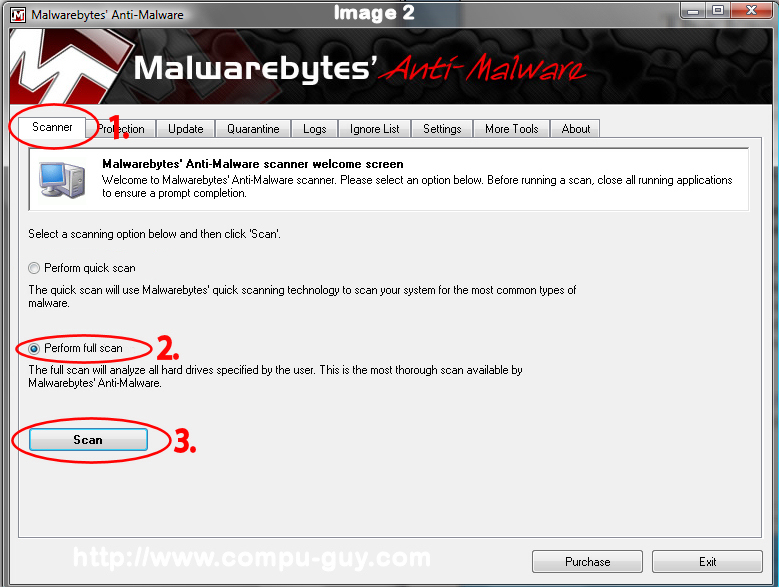 |
| 4. Once the scan has finished, Click OK on the scan completed box and close the text file that opens. Click view results then make sure there is a check next all the found items and click Remove Selected. (image 3) | 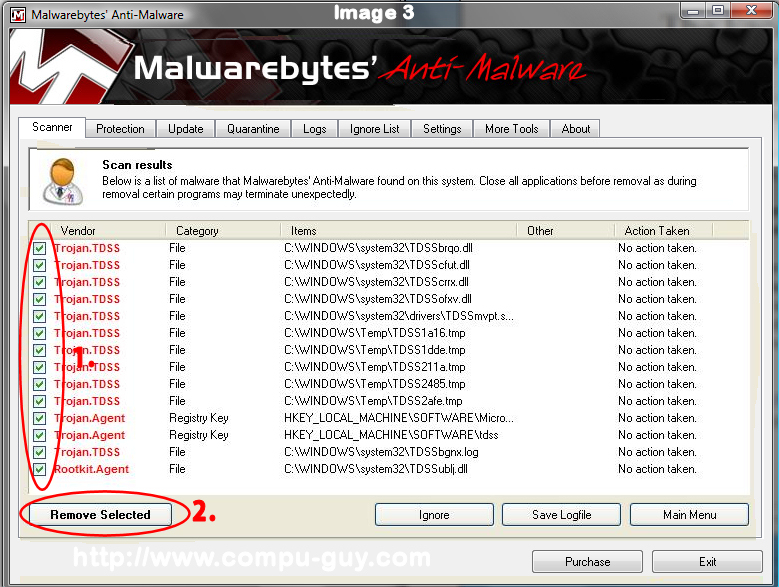 |
| 5. When Complete You might get a prompt that states that not all of the Items could be removed and that they will be removed during restart. Click yes to restart you computer. | |
Automatic Removal With SuperAntiSpyware: |
|
| 1. Download & Install SuperAntiSpyware Free Edition | |
2. Click on the Preferences button to customize how SUPERAntiSpyware will scan your computer.When the program's preferences screen opens, click on the Scanning Control tab.
|
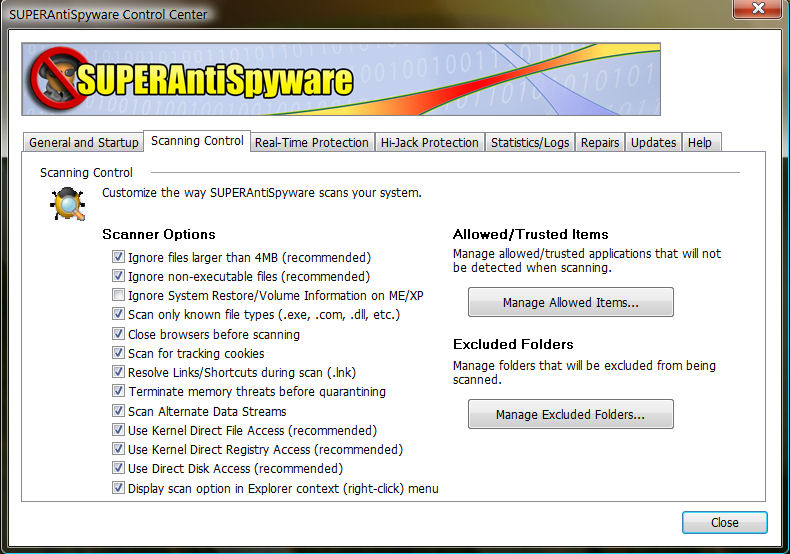 image 2 |
| 3. Now press the Close button to go back to the main screen. You will now be at the main screen and should click on the Scan your Computer... button to begin the scanning process. You will now be at the Scan page where you can choose the type of scan you would like to perform as shown in image 3. | 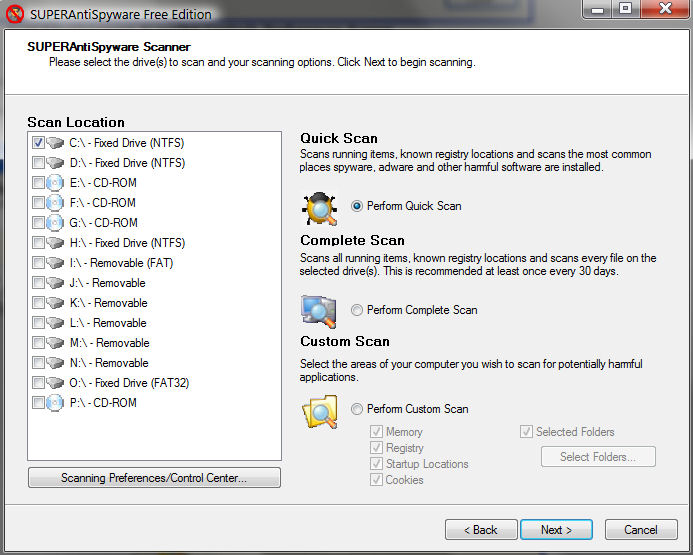 image 3 |
| 4. At this screen you should select the Perform Complete Scan option and then press the Next button to start scanning your computer. SUPERAntiSpyware will now prompt you to close all of your browser windows in order to continue. Please click on the Yes button. SUPERAntiSpyware will now start to scan your computer for malware as shown in image 4. |  image 4 |
| 5. When the scan is finished a screen will appear showing the summary of what was detected as shown in image 5. |  image 5 |
| 6. You should click on the OK button to close the summary screen box and continue with the removal process. You will now be at a screen displaying all the malware that the program has found. Please note that the infections found may be different than what is shown in image 6. | 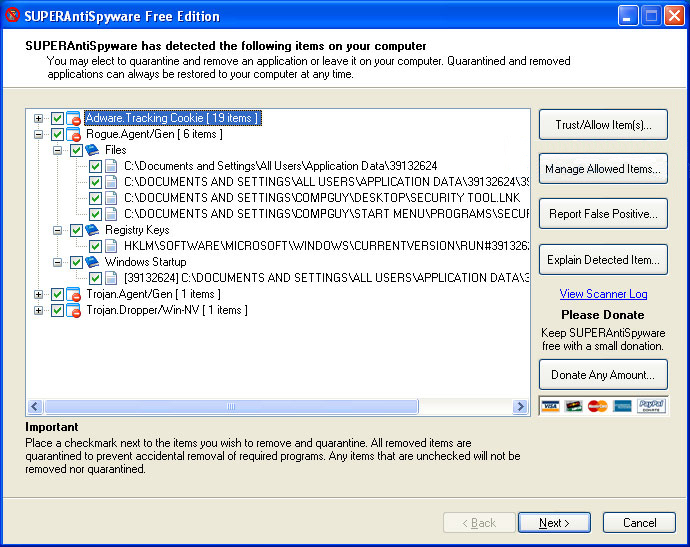 image 6 |
| 7. You should now click on the Next button to remove all the listed malware. SUPERAntiSpyware will now delete all of the files and registry keys that were detected and add them to the program's quarantine. When removing the files, SAS may require you to reboot your computer in order to remove certain files. If it displays a message stating that it needs to reboot, please press the Yes button to allow it to do so. Your computer should now reboot. | |
Tab content 3 here
Tab content 3 here
Tab content 3 here
Manual Removal:
Kill processes:Delete registry values:
Unregister DLLs:
Delete files:

Home  About Me About Me  Services Services  Contact us Contact us  Partners Partners  Web Design Web Design  Administration AdministrationCT Website Design Blog  Twitter Page Twitter Page  Linkedin Profile Linkedin Profile In Home Computer Repair & CT Website Design By The Computer Guy |
 How To Kill Malicious Processes
How To Kill Malicious Processes